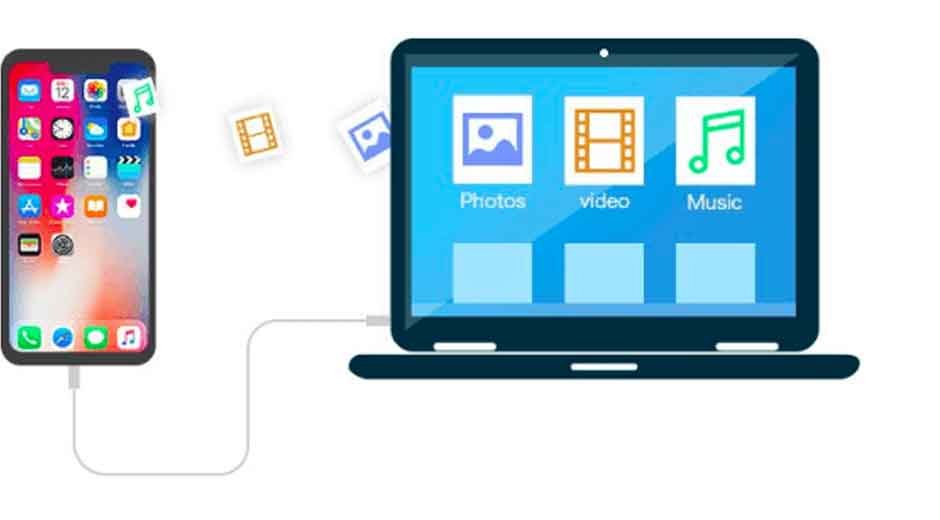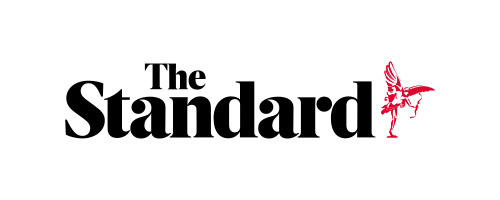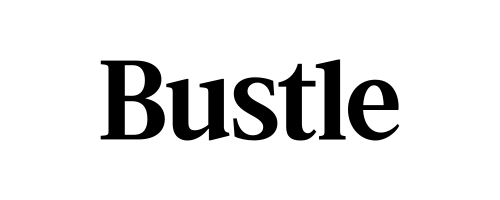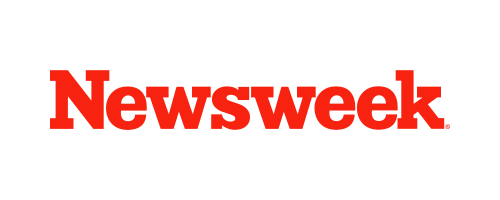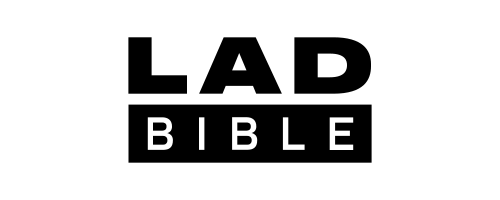Skip to the good bit
ToggleManaging iOS devices can at times be a complex task, which is true of data transfer, firmware flash, or backing up important files. That is where 爱思助手 (iTools Assistant) steps in. Known for its easy-to-use interface and large feature set, iTools puts forward a better option than iTunes. With this tool users are able to manage photos, apps, videos, and music and also run system-level tasks without 100% of the complication. As for those looking to get the latest version, go to i4-win. Offers access to the official software that is secure.
Although users see iTools’ power and convenience, users do report issues that disrupt their flow. This includes connection drops, failed data transfer reports, and what may be termed as flashing issues. On the bright side, most of these issues are very simple to fix. In this article the most common iTools Assistant problems are discussed, and practical solutions are put forth to get things running smoothly again.
Why Users Prefer 爱思助手 (iTools Assistant)
One of the top reasons people switch to iTools is because of its ease of use. It is seen that in comparison to iTunes, which at times feels overbearing and restrictive, iTools has a very clean interface that even first-time users find very intuitive. Also, it does not require the device to be jailbroken, which in turn makes it a safe choice for daily use. Users can do all of their data backup, install or remove apps, transfer media, create custom ringtones, and even perform a flash of iOS in just a few clicks.
Another benefit is its wide range of what it works with. From the older iPhone models to the latest iPads, iTools is available for many iOS versions. Also download it from i4-win. Users should be aware of which is the latest and most stable version.
Connection Failures and How to Fix Them
Out-of-date drivers, broken cables, or also the case that the user did not grant permission to trust the computer.
First out is to use original or MFi-certified USB cables for the job; low-quality options tend to do unstable connections. Also at issue is unlocking the device and going with “Trust This Computer” at the prompt. Should the issue persist, try reinstalling or updating iTunes on the computer, which in turn will refresh the Apple Mobile Device drivers that iTools uses. Also do a restart of both phone and PC before trying again.
Data Transfer Errors
Another issue seen is of files that do not transfer at all or that get interrupted, which in most cases is due to almost full storage on the iPhone or the computer. Also, it is seen that this issue is related to unsupported file formats and unstable connections.
To solve this issue, users should go and see what the storage space that is available is and free up memory if possible. Also, before transferring, try to convert files into compatible formats, which will in turn prevent errors. For large files like videos or backup sets, it is better to use a direct USB connection instead of Wi-Fi. Also, keeping iTools updated with the latest version from i4-win ensures better stability and fewer interruptions.
Problems with Flashing iOS
Flashing iOS with iTools is a common feature that at times does not work well, which in turn leaves the device in recovery mode. This is usually seen when the wrong firmware is put in play or when the download does not go through properly.
The solution is to use firmware that exactly matches the device model. In the case of using the official firmware in iTools Assistant, it is to be put in as it is the safe choice. Should a first go at flashing fail, getting out of the device’s DFU mode before trying again often works. Also, it is very important to have a stable Internet connection while at the stage of download, as that which is not complete will cause many issues with the flash process.
Application Installation Difficulties
Some members of the community report that they have issues with apps that do not install via iTools. This may be due to out-of-date, expired, or unsupported by the present iOS version app files. It is seen that the best solution is to use the latest in installation files when possible and to also download apps from the App Store where possible. Also, should the iOS version on the device be too old for a particular application, an update of the device will be required.
Ensuring Smooth Performance
While iTools is for the most part a lightweight application, at times performance issues present themselves in that the computer is low on resources or has too many background apps open. Smooth usage is maintained by keeping the software up to date, closing what is not in use, and making sure the computer has enough RAM and processing power. Also in the Apple ecosystem, it is important to maintain the health of the iOS device itself, which includes storage clearance and watching the battery health, which in turn improves overall performance.
Tips for Maximizing the Value of iTools
Using iTools well is not just for when fixing issues; also do what it takes to avoid them in the first place. Effort should be put in to keep both iTools and iOS up to date, which in return gives better compatibility and stability. Also, it is a must to back up important files before doing tasks like flashing or large-scale transfers, which in turn protects against data loss. Also downloading iTools Assistant from trusted sources like i4-win guaranteessoftware safety, updates, and optimization.
Conclusion
ITools Assistant has become one of the preeminent iOS management tools at present. It is found to have a very clean design, a large range of features, and what’s great is that it works across devices which is a plus for iPhone and iPad users. Though issues are seen at times which include connection failures, transfer errors, or flashing problems they are usually very simple to sort out with the right troubleshooting info.
By use of the solutions put forth in this article and by following best practices users will see better performance and get the full use out of iTools. To get the latest version and secure download go to i4-win For tasks such as backing up data, installing apps, or flashing iOS firmware, iTools Assistant is the tool for easy iPhone and iPad management.