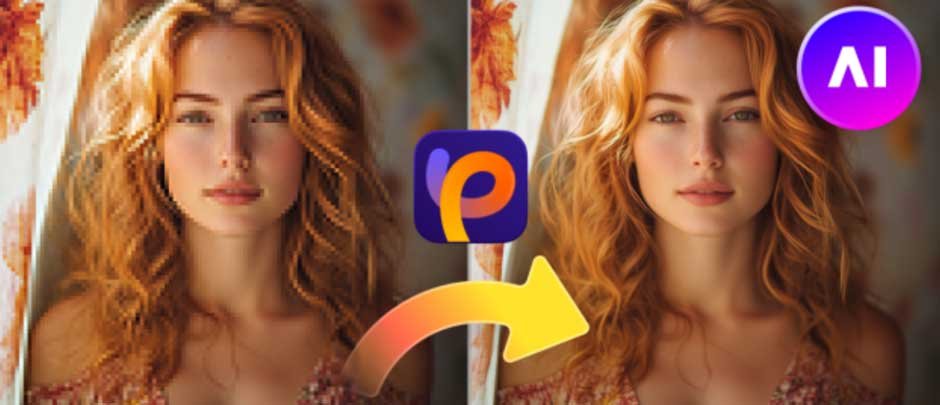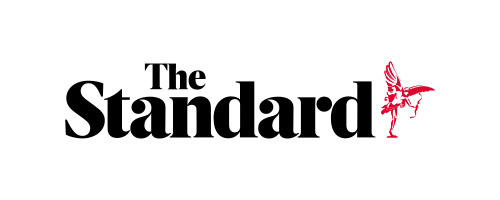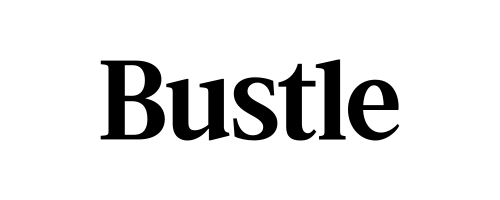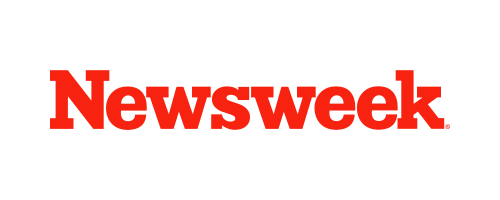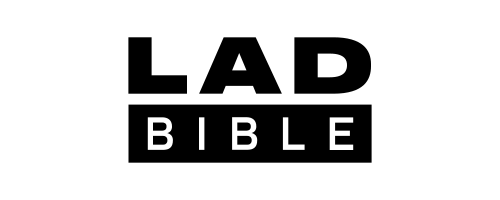Skip to the good bit
ToggleHave you ever taken a picture and only noticed later that it is blurred? Perhaps the hands were shaking or the light was low, or your camera just failed to focus. A low-quality image can destroy a memory or make a project look unprofessional. Fortunately, we have new artificial intelligence-based tools that can unblur image files effortlessly without professional editing skills.
These tools don’t just sharpen pixels; they restore details, fix colors, and bring photos back to life. In this guide, we’ll share 6 fast tools that actually work in 2025, plus our top recommendation for the best all-in-one solution. Read on to learn more.
Part 1: What “Unblur” Really Means and When It Works
What then does how to unblur an image mean? Unblurring is all about regaining sharpness lost due to movement, motion or poor lighting. Old editors only sharpened edges, often making photos look fake. AI does more. It studies patterns, predicts missing details, and fills them in naturally.
Today’s tech can fix:
- Soft or out-of-focus faces
- Scratched or grainy old photos
- Motion blur from shaky hands
- Muddy low-light shots
- Black-and-white images needing color
Not every photo can be restored perfectly; severe blur may still be tricky. But in most cases, AI turns dull, unclear photos into sharp, vibrant images worth keeping.
Part 2: 6 Best Ways to Unblur Images in 2025
When it comes to how to unblur images, different tools shine in different scenarios. Here are the top six options worth trying this year.
1. HitPaw FotorPea (Top Pick)
Platform: Windows, macOS, Android, iOS, Web
Best For: Beginners and pros who want fast, reliable results
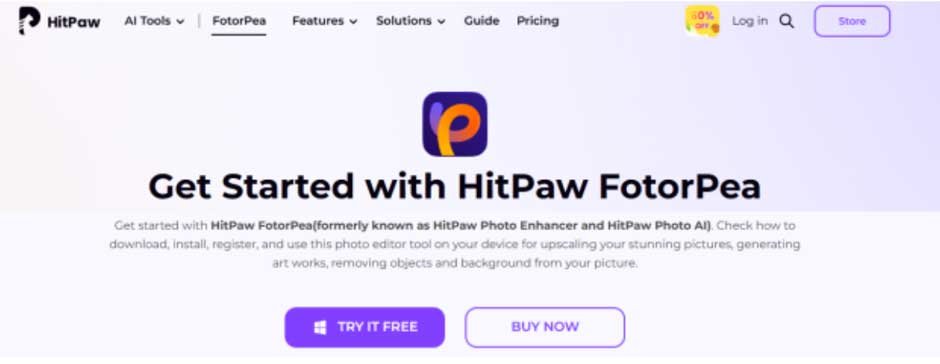
Key Features:
- One-Click AI Enhancement: restores and upscales images up to 4×
- Specialized AI Models: Face, Denoise, Colorize, Blur Repair, General/Upscale
- Old-Photo Restoration: fixes scratches, revives faded colors
- Ultra-Resolution Upscaling: ready for 4K prints
- Creative Extras: background remover, face swap, anime upscaler, ID photo maker
- Cross-platform workflow: upload → choose model → preview & export
Pros:
- Easy for all skill levels
- Natural results, no “plastic” look
- Frequent updates for consistent quality
- Handles multiple photo types
Cons:
- Advanced exports require a paid plan
How-To:
- Upload your photo
- Select the Blur Repair or Face model
- Preview the result
- Export your sharp image
HitPaw FotorPea is our top choice because it’s not just an unblurring tool; it’s a complete photo enhancement suite. It covers everything from portraits to vintage restoration.
2. Adobe Photoshop (Preserve Details 2.0)
Platform: Windows, macOS
Best For: Designers who want full manual control
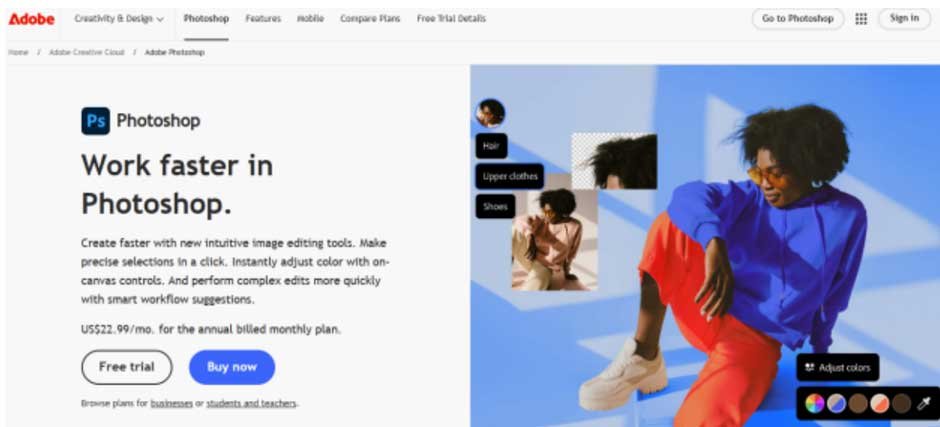
Key Features:
- Smart Sharpen and Reduce Noise filters
- Preserve Details 2.0 algorithm for enlarging photos without losing detail
- Layer-based editing for precise adjustments
Pros:
- Professional-grade editing control
- Widely used in design industries
Cons:
- Steep learning curve
- Expensive subscription
How-To:
- Open photo in Photoshop
- Go to Image > Image Size
- Select Preserve Details 2.0 and adjust noise
- Apply sharpening filters as needed
3. Topaz Gigapixel AI
Platform: Windows, macOS
Best For: Photographers seeking maximum detail
![]()
Key Features:
- AI models for faces, low light, and general photos
- Upscaling up to 600% without losing detail
- Batch processing support
Pros:
- Excellent fine detail recovery
- Plugin support for Lightroom and Photoshop
Cons:
- Requires strong hardware
- Paid license only
How-To:
- Upload your photo
- Pick the right AI model (face, standard, or low light)
- Choose upscale level (2×, 4×, etc.)
- Save the enhanced image
4. Let’s Enhance (Web)
Platform: Web browser
Best For: Quick online fixes without installation
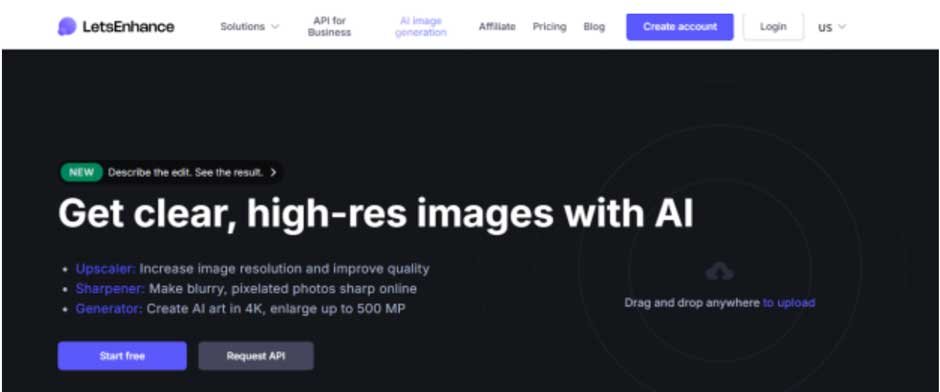
Key Features:
- Drag-and-drop interface
- Presets for printing, e-commerce, and portraits
- Upscale up to 16×
Pros:
- Easy to use
- No software installation needed
Cons:
- Free plan limited
- Less control over advanced settings
How-To:
- Upload your photo to the website
- Select preset (Smart Enhance)
- Process and download
5. Upscale.media (Web/Mobile)
Platform: Web, iOS, Android
Best For: Everyday users who need quick fixes
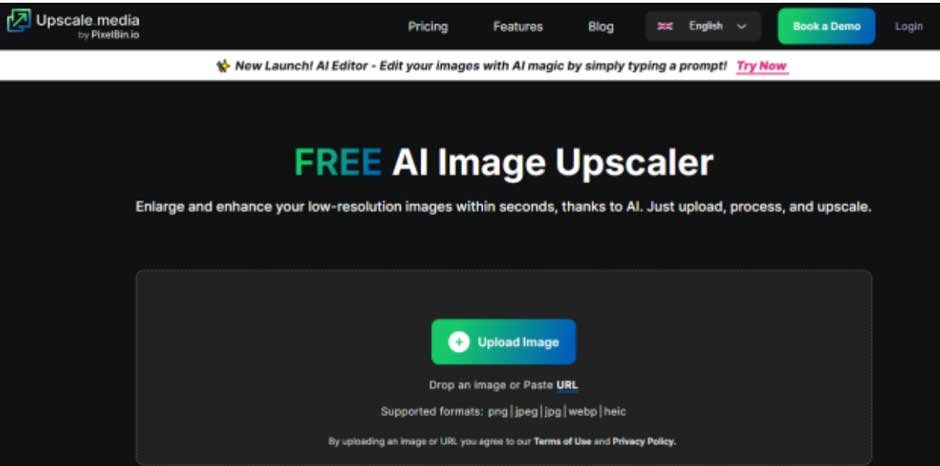
Key Features:
- Upscales 2× or 4× automatically
- Supports JPG, PNG, WEBP
- Free tier available
Pros:
- Very simple and fast
- Works on mobile and desktop
Cons:
- Limited controls
- Batch processing only on pro plan
How-To:
- Upload your image
- Choose upscale level
- Download the result
6. GIMP (Free Desktop)
Platform: Windows, macOS, Linux
Best For: Users who want a free option with manual control
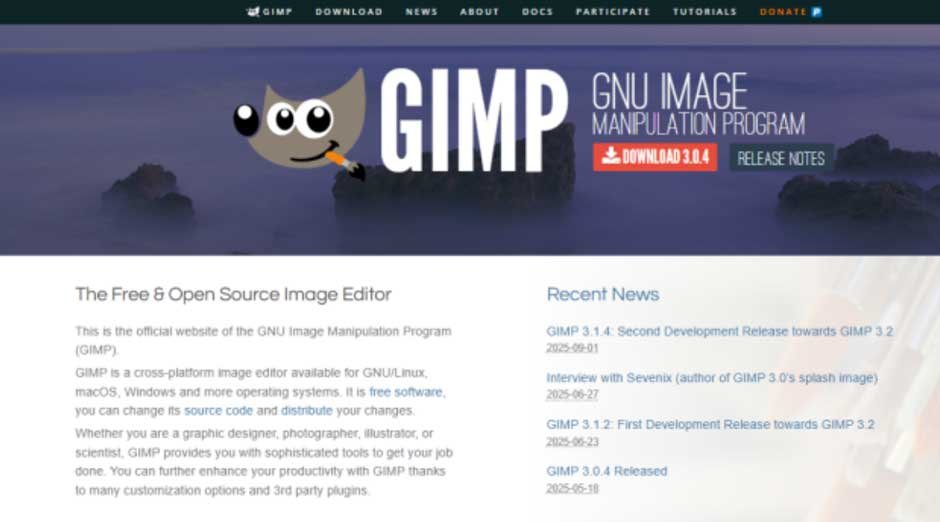
Key Features:
- Unsharp Mask filter
- Scale Image with Sinc/Lanczos3 interpolation
- Plug-in support
Pros:
- 100% free and open-source
- Flexible with plug-ins
Cons:
- No built-in AI models
- Requires manual effort
How-To:
- Open image in GIMP
- Go to Image > Scale Image
- Use Sinc or Lanczos3 for resampling
- Apply Filters > Enhance > Unsharp Mask
Part 3: How to Choose the Right Method
Then how would you know which tool to choose when you need to unblur an image? Here’s a quick checklist:
- Purpose: Are you fixing family photos, social media content or professional work?
- Skill level: Do you prefer one-click tools or full manual editing?
- Budget: Free tools work for casual use, but premium tools deliver better detail.
- Platform: Need something online, desktop, or mobile?
- Speed vs. Quality: Quick fixes are fine for socials, but pro results need more power.
Why HitPaw FotorPea stands out:
HitPaw FotorPea is a true all-in-one AI photo toolkit for resolution upscaling, noise reduction, background removal, old-photo repair, AI portraits, and even anime enhancement. Its smart models can fit any image (portrait, landscape, vintage, anime) to achieve natural effects rather than a plastic appearance and can be upgraded to HD, 2K, 4K, or even 8K.
The process is easy to use: upload, select a model, preview, export so that photographers, influencers and beginners can achieve professional-like results without having to spend too much time learning how. Special extras, such as Anime Upscaler, Passport Photo Maker and an AI Portrait Generator are real value-adding.
Conclusion:
Blurry photos don’t have to stay that way. With today’s AI tools, you can rescue old memories, polish social media posts, or prep prints in minutes. From Photoshop to GIMP, each option has its place, but HitPaw FotorPea is the most complete package for 2025.
It’s fast, reliable, and packed with features that go beyond simple unblurring. Ready to see the difference? Try HitPaw FotorPea today and watch your photos transform from fuzzy to flawless with just one click.