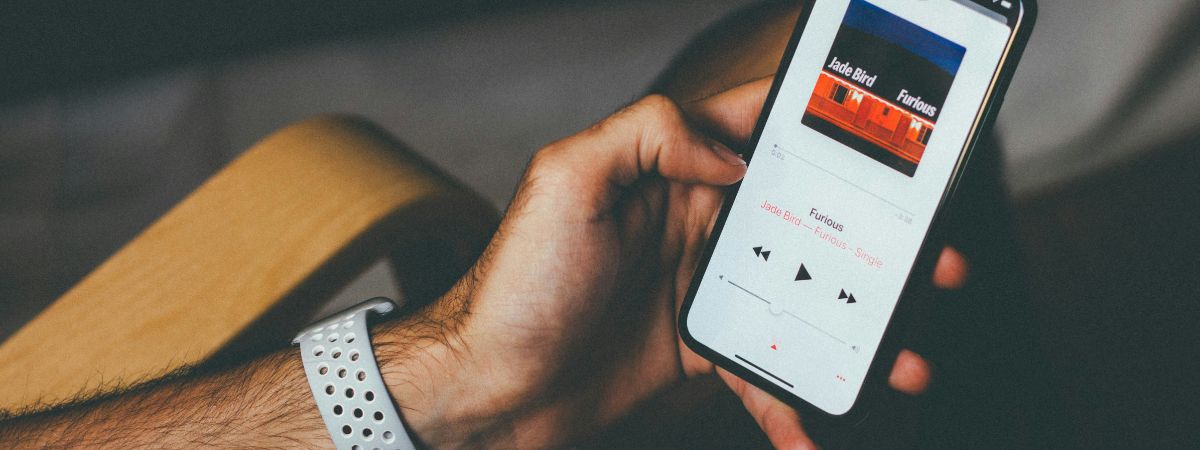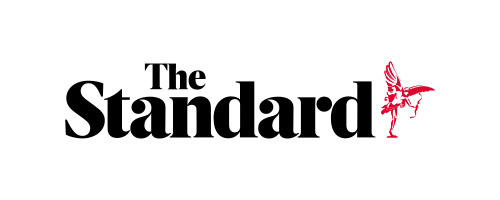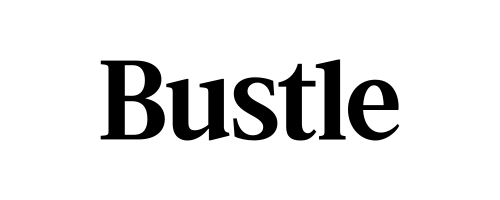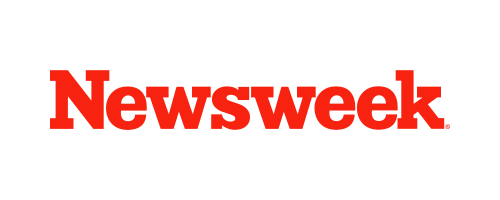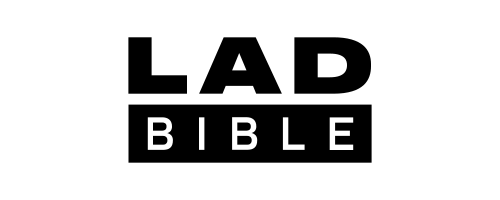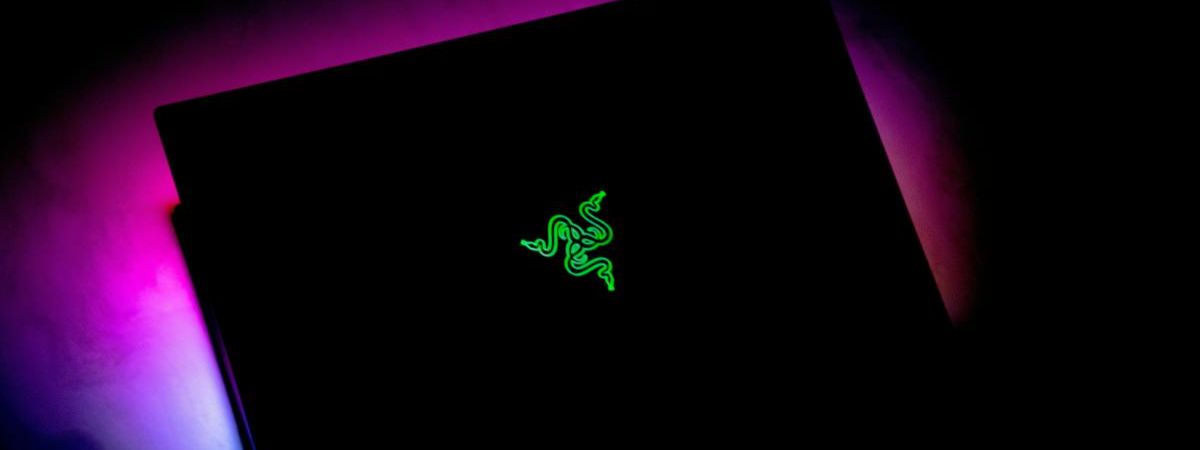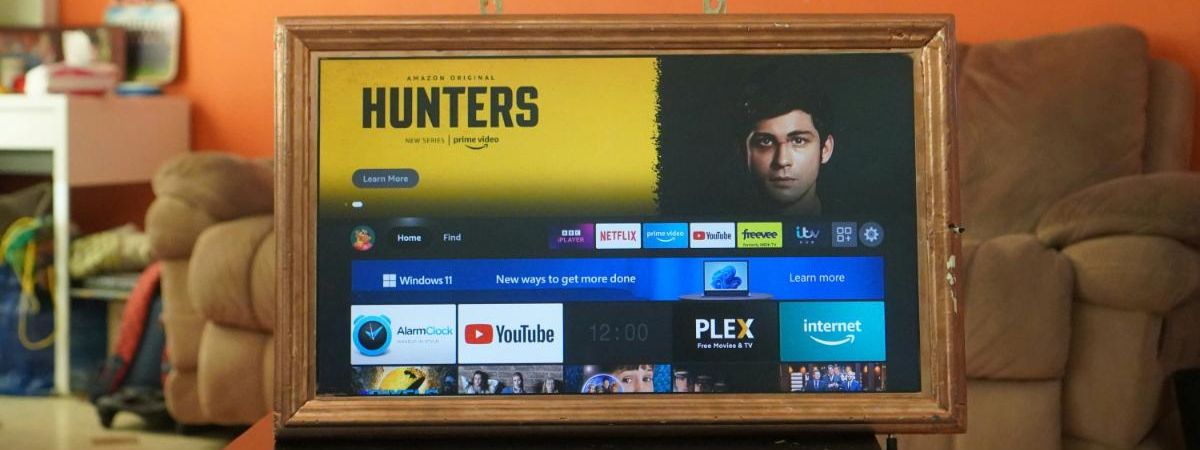Considering the hefty price points of the latest iPhone models, treating them as valuable investments is only logical. It’s prudent to safeguard them with protective cases and screen shields and also to be cautious about exposing them to extreme temperatures and moisture.
However, we can do more to ensure our iPhones maintain optimal performance levels. If you’ve noticed your device isn’t as responsive as it once was, take a moment to explore these actionable tips to boost your iPhone’s performance.
How do I speed up my iPhone?
1. Update to the latest iOS version
Ensuring your iPhone is running the latest software is crucial for optimal performance and protection against security threats. Many may overlook the significance of timely updates, yet you can simplify this task. Navigate to your iPhone’s Settings, proceed to General, tap on Software Update, and enable Automatic Updates. This proactive step will maintain your device’s peak efficiency and defense with minimal effort.
2. iPhone – your entertainment center
Your iPhone can store music, videos, TV apps, photos, and other media content. However, from a performance perspective, this is taxing on the operating system and the device itself. You need to have enough free memory to get more content and increase iPhone performance.
Cleaning up apps on the phone will help you cope with this task. They can boost your phone and make room for more valuable data. By using Phone Cleaner – CleanUp App, you help your smartphone become a multimedia center and optimize the effort it puts into it. Compared to manually releasing phone memory, you save time. What a mobile cleaner app can handle in a minute will take at least 10-20 minutes manually, and you will not be able to achieve the same result.
3. Close unnecessary apps
If you’ve noticed your iPhone is not performing as quickly as usual, particularly when using demanding applications like photo and video editing tools or games, you’re not alone. This hindrance is most apparent in older iPhone models, which often have less memory available.
To ameliorate this sluggishness, you can try forcibly shutting down applications that are currently not in use. This frees up system resources and can improve device performance.
To close the apps, access the App Switcher by swiping upward from the bottom of the home screen and holding your finger in place for a moment. Once the App Switcher appears, you can dismiss the apps by flicking their preview windows upwards and off the screen.
4. Disable low power mode
While activating the iPhone’s Low Power Mode is beneficial for extending battery longevity, it may reduce your device’s performance speed. It is advisable to deactivate this mode once your iPhone has sufficient charge to ensure optimal functionality.
To turn off your iPhone’s Low Power Mode, launch the Settings application, select ‘Battery’ from the menu, and then switch the Low Power Mode to the off position.
5. Enable reduced motion
Apple has incorporated numerous animations and effects into its iPhone interface to achieve a certain aesthetic. However, these visual elements can occasionally slow down your device. This advice might be more targeted than other common troubleshooting techniques, but it’s helped many users improve their phone’s performance. To activate the Reduce Motion feature, simply:
- Open the Settings app and select Accessibility.
- Within the Visual section, tap on Motion.
- Enable the feature by flipping the switch on Reduce Motion.
6. Disable background app refresh
Background App Refresh is designed to keep your iPhone apps current by updating their content when you’re not actively using them. This functionality ensures that when you open an app, the latest information is already at your fingertips, a handy tool if you aim to be constantly in the loop.
However, this convenience comes at the cost of raised resource consumption and battery usage. Turning off this feature is a smart move for users whose prime objective is to optimize their device performance. Here’s how to limit or halt background refresh for your apps:
- Navigate to your iPhone’s `Settings` and tap `General`.
- Look for `Background App Refresh` and tap on it.
- You will see a list of apps with individual toggles. Flip the toggle off for each app you don’t want refreshing in the background.
- For broader control, tap `Background App Refresh` at the top of the screen and choose whether apps can refresh using `Wi-Fi`, `Mobile Data`, or not at all.
7. Disable automatic iCloud backup
Regular backups for your iPhone are critical, yet automatic syncs to iCloud may not always be timely, potentially affecting your device’s performance. To maintain control and optimize device responsiveness, consider switching to manual backups. This allows you to select the most convenient time for data transfer, avoiding unexpected lags in processing power.
To switch off automatic iCloud backups, follow these steps: Navigate to `Settings`, then `iCloud`, proceed to `Backup`, and alter the backup settings from “Automatic” to “Manual.”
Related read: setting up your iPhone to your Bluetooth headphones
Maximize your iPhone’s potential
Like any technology or household gadget, your iPhone benefits immensely from consistent attention and upkeep. Regardless of its current speed or performance, it’s wise not to delay adopting these methods to maximize your iPhone’s potential. Doing so will enhance the battery’s and the device’s longevity, ensuring peak functionality.