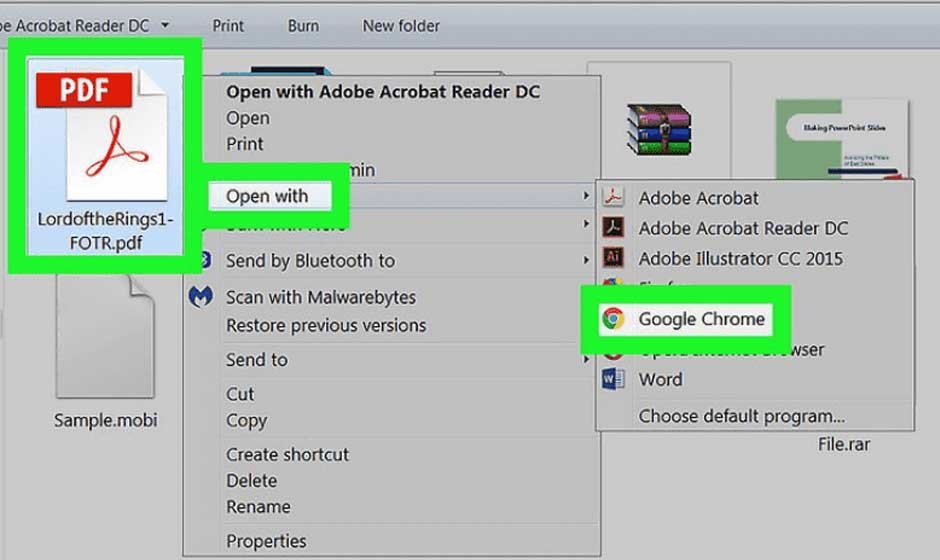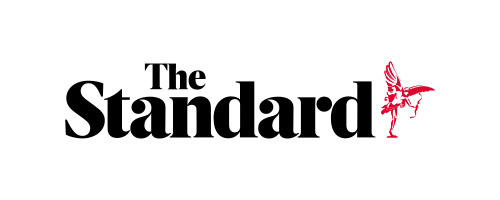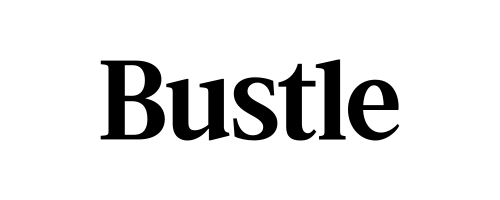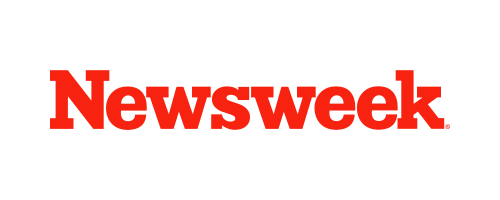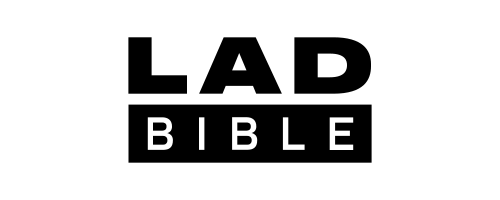Skip to the good bit
ToggleWith the progression of the digital age, securing sensitive information is crucial, and PDFs often come password-protected to safeguard their contents. However, there are times when these passwords can become a hindrance. Whether you’re accessing an old file, sharing a document with colleagues, or simply streamlining your workflow, knowing how to remove a password from a PDF can be incredibly useful.
Fortunately, multiple methods are available that cater to various needs and technical skills. From using built-in features in PDF editors like Lumin to leveraging online tools and software, you’ll find a solution that fits your requirements. Let’s walk you through five effective ways to unlock and merge PDF documents online, making document handling smoother and more efficient.
Method 1: Using Adobe Acrobat Pro
Adobe Acrobat Pro is a powerful tool for managing PDFs, offering a comprehensive set of features that make it a popular choice for professionals. It allows users to create, edit, sign, and secure PDF documents. Businesses and individuals widely use this tool for its reliability and extensive capabilities in managing PDF files. In this section, we’ll explore how to remove a password from a PDF using Adobe Acrobat Pro, providing you with a clear, step-by-step guide.
A step-by-step guide to removing passwords
Removing passwords from PDFs with Adobe Acrobat Pro is as easy as pie. Below are the steps to unlock your document, ensuring you can access and share it without restrictions.
Opening the secured PDF
To begin, launch Adobe Acrobat Pro and open the secured PDF file. You’ll be prompted to enter the current password. Input the password to gain access to the document. This initial step is essential to make any further changes to the security settings.
Navigating to the security settings
Once the PDF opens, head to the “File” menu and select “Properties.” In the dialog box that appears, click on the “Security” tab. This section contains all the options related to document protection, including password settings, encryption levels, and access permissions.
Removing the password protection
In the “Security” tab, locate the “Security Method” dropdown menu and select “No Security.” This action will remove the password protection from your PDF. Confirm your choice and save the document to apply the changes, making your PDF accessible to anyone without a password.
Method 2: Using Online PDF Unlocking Tools
Online PDF editing tools provide a convenient and accessible way to remove passwords from your PDF documents without installing additional software. Popular ones like iLovePDF are user-friendly platforms that allow you to edit and manage PDFs directly from your browser and app. These tools offer a variety of features, including password removal, making them ideal for quick and easy PDF management tasks. In this section, we’ll guide you through the process of unlocking your PDFs.
Step-by-step guide to removing passwords online
Removing passwords using an online PDF editor is simple and fast. Here’s a detailed guide on how to unlock your PDFs using these platforms, ensuring your documents are accessible without the need for a password.
Uploading the secured PDF
Start by visiting the online PDF tool’s website. Look for the option to upload your file, usually marked with a button like “Upload PDF” or “Choose File.” Select the secured PDF from your device and upload it to the platform.
Entering the password to unlock
Once the PDF is uploaded, you’ll be prompted to enter the current password to access the file. Input the password and proceed. This step is necessary for the tool to gain permission to remove the security restrictions.
Downloading the unlocked PDF
After the password is verified, the tool will process the document and remove the password protection. You’ll then have the option to download the unlocked PDF. Save the file to your device, and it will be accessible without needing a password.
Method 3: Using Third-Party Software
Third-party software offers robust features for managing and editing PDF files, including removing passwords. PDFelement and PDF-XChange Editor are well-regarded options in the PDF management space. They provide comprehensive functionalities, such as editing, annotating, and securing PDF documents. These programs are favored for their reliability and ease of use. Let’s explore how to use third-party software like PDFelement and PDF-XChange Editor to unlock your PDFs.
A step-by-step guide to removing passwords with third-party software
Unlocking PDFs with third-party software is efficient and straightforward. Below are steps to remove passwords from your PDF files using these powerful PDF editing online tools.
Installing and opening the software
First, download and install the chosen software on your computer. Once installed, open the application and familiarize yourself with the interface to easily navigate the necessary features.
Importing the secured PDF
Within the software, find the option to open or import a file. Select the secured PDF you wish to unlock from your device. The software will prompt you to enter the password for initial access to the document.
Removing the password protection
After opening the PDF, navigate to the security settings, often found under a menu labeled “Protection” or “Security.” Choose the option to remove or turn off the password protection. Save the changes, and your PDF will be unlocked and accessible without a password.
Method 4: Using Google Chrome
Google Chrome isn’t just a web browser; it also has built-in capabilities for handling PDFs. It includes features to view and edit PDFs online, making it a handy option for quick tasks like removing passwords from secured documents. Let’s show you how to use Chrome to unlock your PDF files easily.
Step-by-step guide to removing passwords with Chrome
Unlocking PDFs with Google Chrome is quick and efficient. This section will guide you on how to open and edit PDF files online and save them without password protection using Chrome’s built-in features.
Opening the secured PDF in Chrome
Start by opening Google Chrome on your computer. Drag and drop the secured PDF file into the Chrome window, or right-click the file and select “Open with” followed by “Google Chrome.” Enter the password when prompted to view the document.
Printing the PDF to a new file
With the PDF open in Chrome, click the printer icon or press Ctrl+P (Cmd+P on Mac) to open the print dialog. In the destination section, select “Save as PDF.” This action prepares the document to be saved as a new file without the existing password protection.
Saving the new PDF without password protection
Finally, click the “Save” button and choose a location on your device to store the new PDF file. This new file will be saved without the password, allowing you to access and share it freely without restrictions.
Conclusion
Removing passwords from PDF files can simplify document handling and enhance workflow efficiency. Understanding how to edit PDFs online is important, especially If you prefer using robust software like Adobe Acrobat Pro and third-party tools or opt for the convenience of online services and Google Chrome. Each technique caters to different needs and skill levels, ensuring that you can find the perfect solution to unlock your PDFs. With these steps, you can confidently access, share, and manage your documents without the hassle of password restrictions, streamlining your digital tasks and enhancing productivity.
| Issue # | Category | Yes/No |
| 1 | Product relevance | Yes |
| 2 | Naming conventions | Yes |
| 3 | Language | Yes |
| 4.1 | Tone of voice: respond to the problem | Yes |
| 4.2 | Tone of voice: make it clear | Yes |
| 4.3 | Tone of voice: appropriate | Yes |
| 4.4 | Tone of voice: no buzzwords | Yes |
| 4.5 | Tone of voice: sentence case | Yes |
| 5 | Article length | Yes |
| 6 | Organic use of keywords | Yes |
| 7 | Factually correct | Yes |