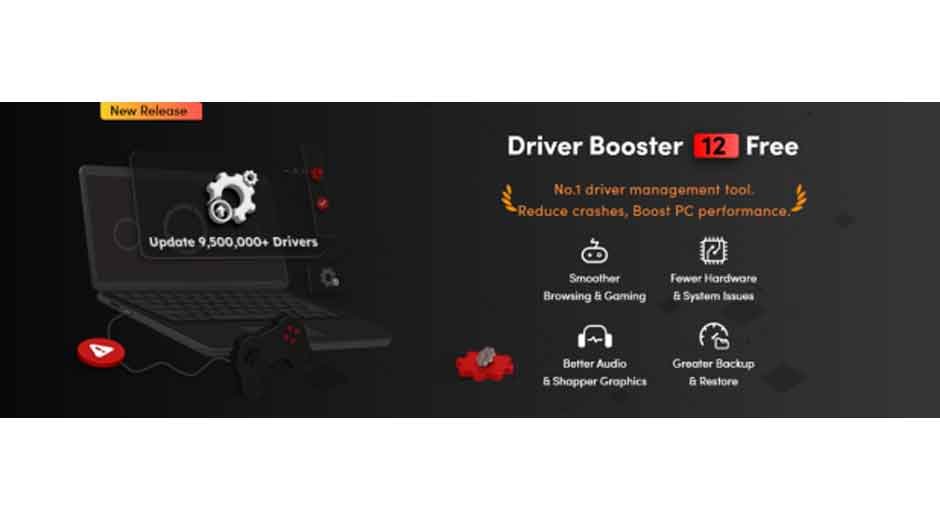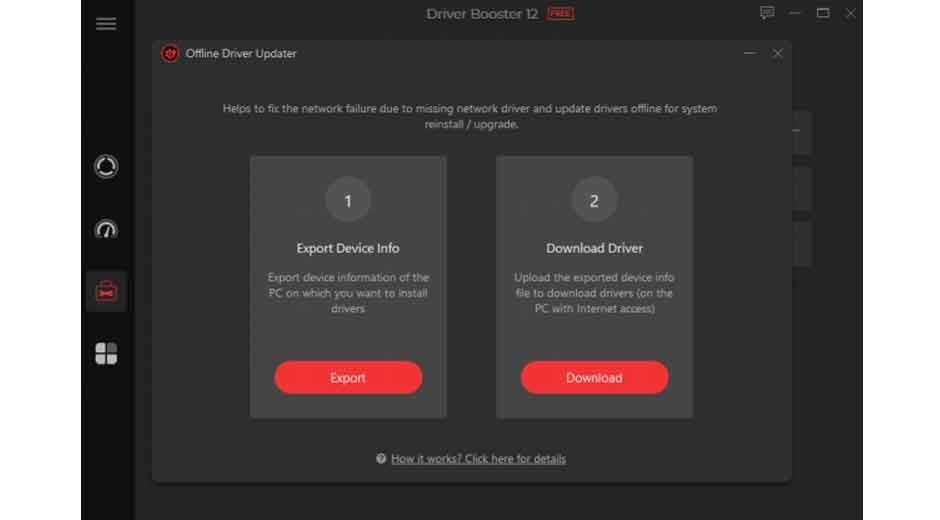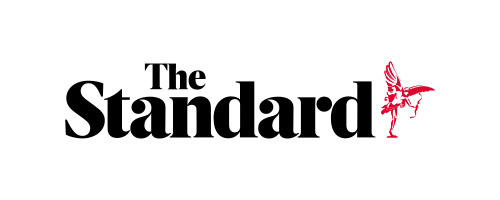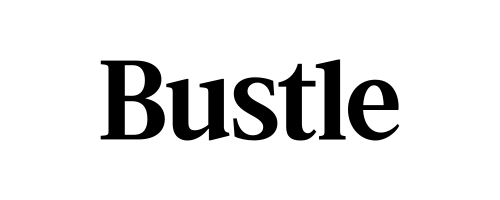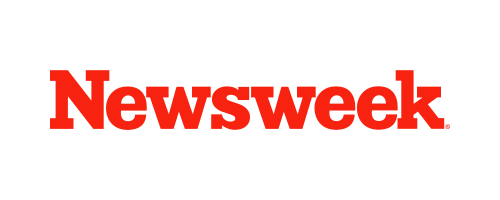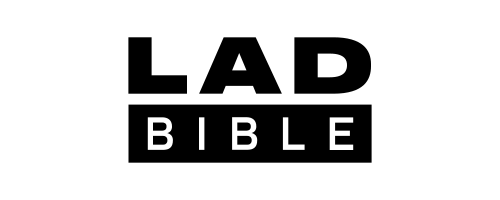Skip to the good bit
ToggleBlue screens of death (BSODs) and sudden system crashes can interrupt your work, damage files, and leave you feeling frustrated. For both beginners and experienced users, one of the most common culprits is outdated, missing, or corrupted drivers. These hidden issues can cause everything from display glitches to complete system failures. Driver Booster, developed by IObit, a trusted and powerful driver updater, offers a simple, safe, and effective way to detect and fix these problems.
With its one-click updates, automatic backups, and user-friendly interface, Driver Booster 12 Free makes driver maintenance accessible to everyone. In this guide, you’ll learn how to use it step by step to eliminate driver-related errors, fix crashes, and keep your PC running at peak performance.
Why Outdated Drivers Cause Blue Screens
Drivers serve as critical translators between your OS and hardware components. When they’re outdated or corrupted, they can trigger a cascade of failures—culminating in blue screens or unexpected shutdowns. Common symptoms include:
- Sudden restarts or blue screen errors with cryptic stop codes
- Non-functional printers, USB devices, or network adapters
- Display glitches or audio failures
Before diving in with Driver Booster, always note the Stop Code on the blue screen. This can provide clues for more targeted troubleshooting.
Key Features of Driver Booster 12 Free
Prior to the step-by-step instructions, here’s what makes Driver Booster a best-bet for driver health:
- Automatic Driver Updates
It scans your system, identifying outdated, missing, or faulty drivers—those sneaky culprits behind instability. - One-Click Updates
Say goodbye to manual hunting. With one click, Driver Booster fetches and installs all needed drivers. - Backup and Restore
Safety first. The tool automatically backs up existing drivers before installation, so you can revert if needed. - Fixes Common Driver Issues
Capable of addressing graphics driver errors, printer offline mode, USB recognition failures, and chipset problems—common crash triggers. - Easy to Use
A clean, intuitive interface makes it ideal for beginners wary of manual driver hunting.
Step-by-Step Guide: Using Driver Booster 12 Free
Keeping your drivers up to date might sound intimidating, but Driver Booster 12 Free makes the process effortless. Whether you’re fixing blue screens, restoring lost sound, or bringing an offline PC back to life, these simple steps will walk you through the entire process—from installation to restoring drivers—so you can get your system running smoothly again.
Step 1: Downloading and Installing Driver Booster 12 Free
- Navigate to the official Driver Booster
- Click the Free Downloadbutton and save the installer.
- Run the installer once the download completes.
- Follow the on-screen prompts—it takes just a minute or two.
- Launch Driver Booster 12 Free when installation finishes.
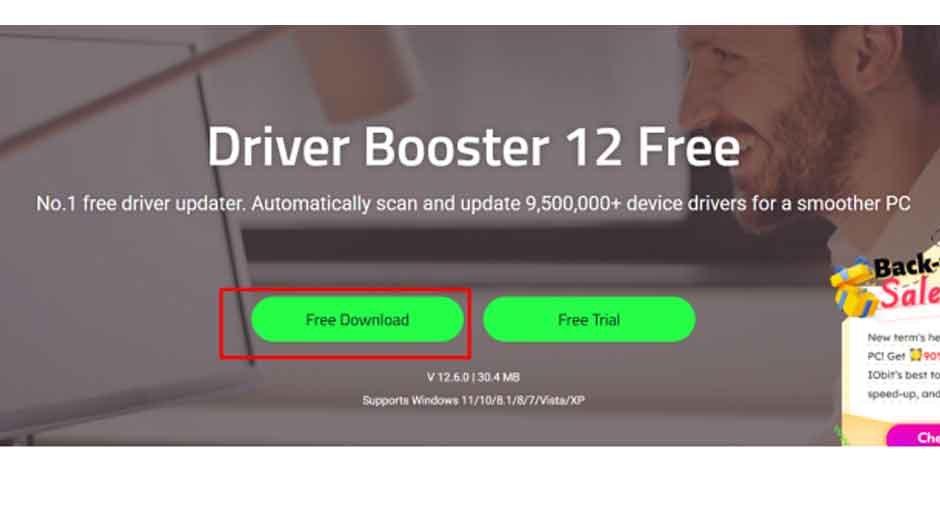
Step 2: Start Driver Booster and Scan for Obsolete Drivers
- Open Driver Boosterand hit the Scan button on the main screen.
- The software rapidly analyzes your computer and lists outdated, missing, or faulty drivers—spanning graphics, audio, network, chipset, printer, and gaming components.
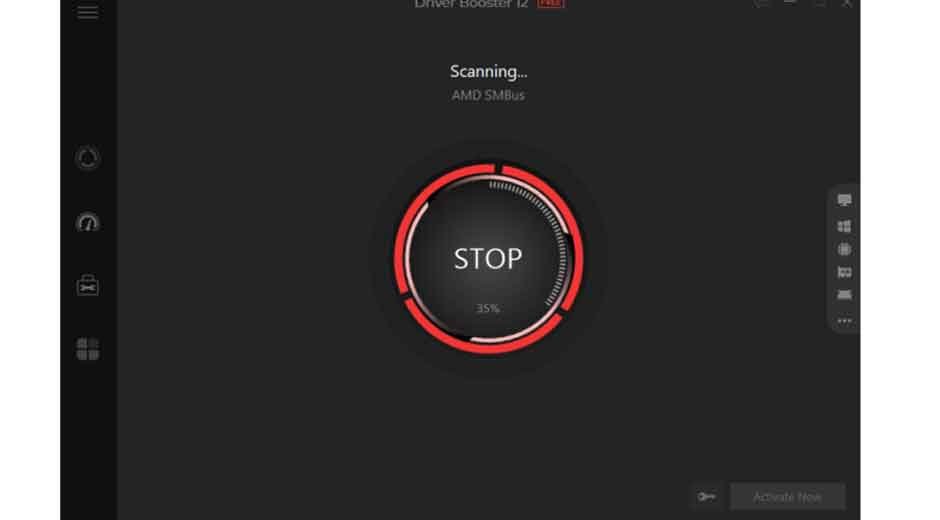
Step 3: Review Scan Results and Driver Status
Once the scan completes, you’ll see drivers categorized by status:
- Outdated drivers
- Missing drivers
- Faulty drivers
- Critically outdated drivers(these may severely impact performance)
For each driver, you’ll get details like current version, latest version, and release date—helping you assess urgency.
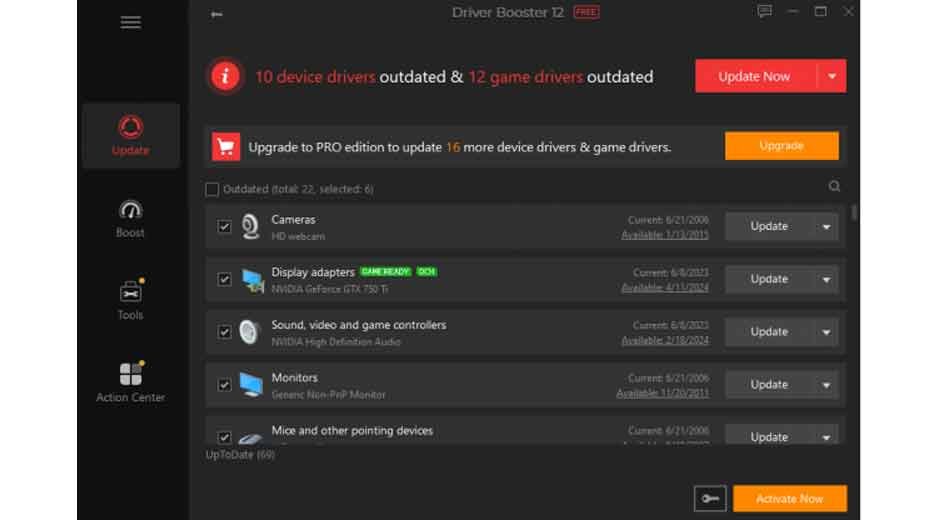
Additionally, common issues such as Fix No Sound, Fix Network Failure, or Fix Bad Resolution are highlighted for quick fixes.
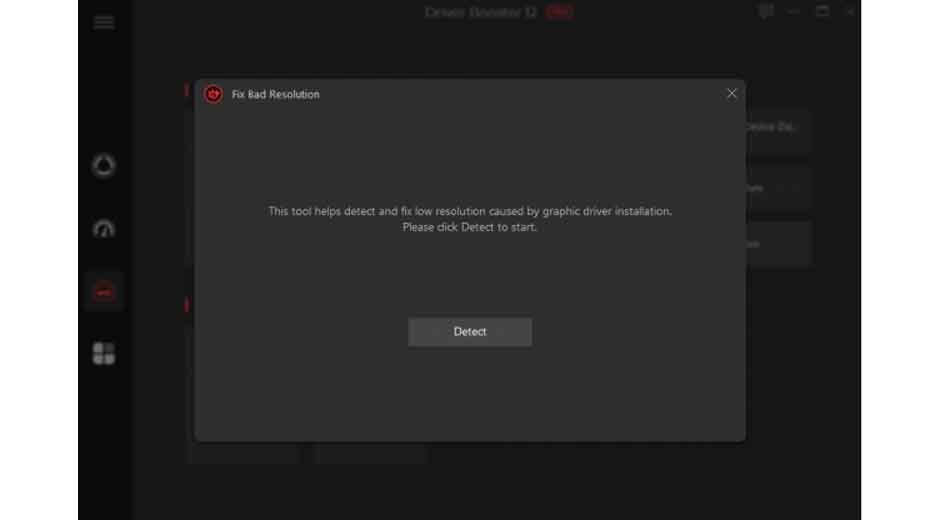
Step 4: One-Click Driver Update
This is where the magic happens:
- Click Update Nowto install all updates in a single batch.
- Or update individually by clicking Updatenext to each entry.
Driver Booster will:
- Download the latest drivers,
- Install them efficiently, and
- Prompt for restart if needed (with your permission).
No more hunting manufacturer sites or guessing model numbers—Driver Booster handles it all.
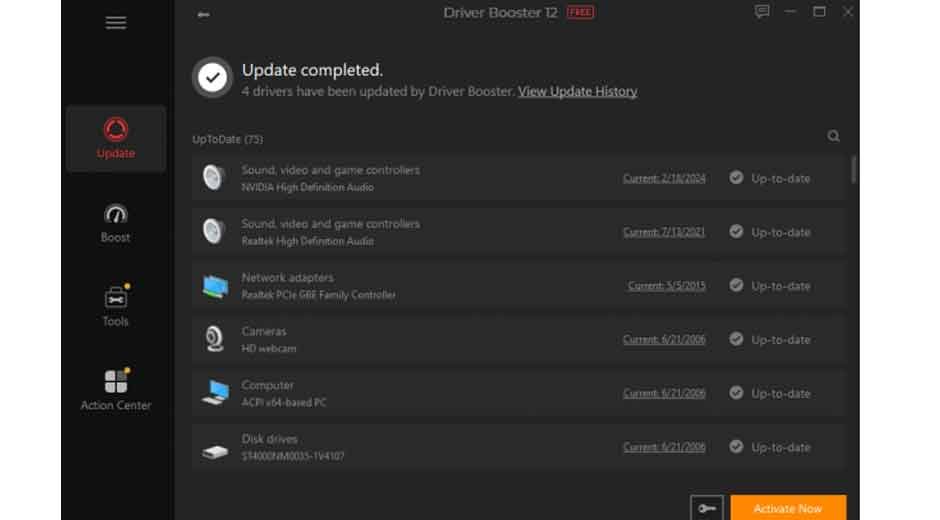
Step 5: Backup and Restore Drivers
To safeguard against problematic updates, Driver Booster includes an easy rollback feature:
- Before updates, it automatically backs up current drivers.
- If something breaks, you can revert to a prior version.
Access via the Tools tab:
- Driver Backup: save current driver versions
- Driver Restore: choose a prior version and roll back
An essential safety net for peace of mind.
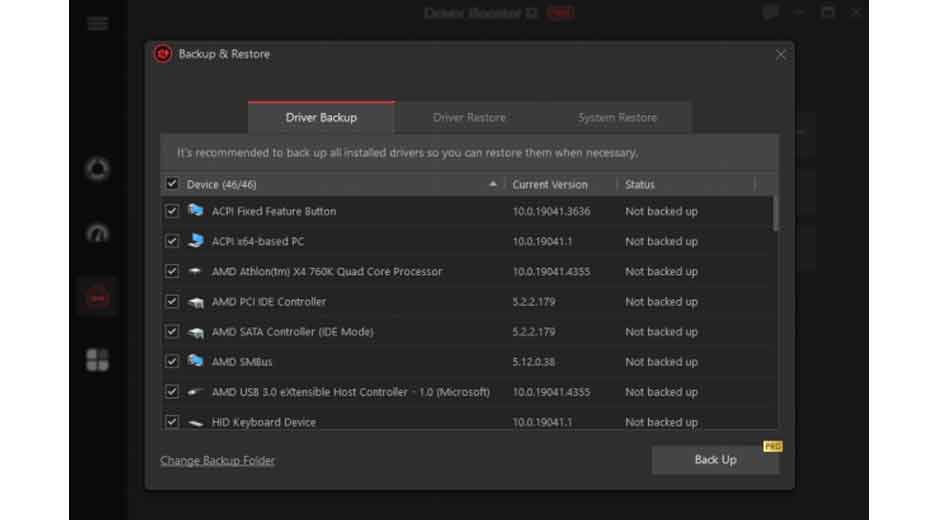
Step 6: Enhance Gaming Performance with Game Boost
Gamers, listen up—Driver Booster has your back:
- Open the Game Boosttab in the interface.
- Enable it to temporarily disable non-essential background processes.
- Expect improved FPS, reduced lag, and smoother responsiveness.
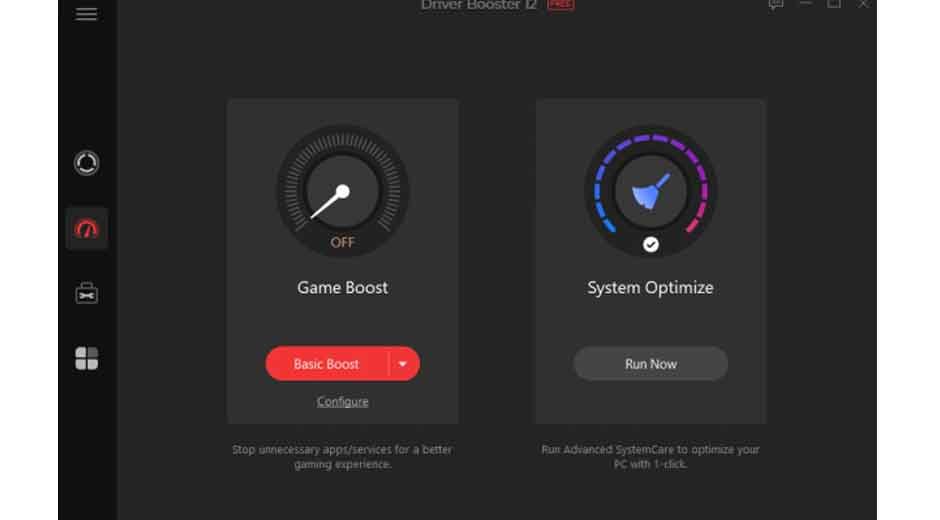
Step 7: Use Offline Driver Updater (When No Internet Access)
If your network driver fails and your PC has no internet, this feature saves the day:
- On the offline PC, click Exportto save device info.
- Transfer the file to a working PC and use Downloadto retrieve needed drivers.
- Move the drivers back and install them on the offline PC.
Perfect for restoring network access after clean installs or system failures.
Additional Troubleshooting Best Practices
While Driver Booster is powerful, it’s not all-prominent to consider these additional steps:
- Check for Hardware Issues: Use diagnostic tools to test RAM, SSD/HDD, and other critical components.
- Use System File Checker (SFC): Run sfc /scannowin Command Prompt to repair corrupt system files.
- Create Restore Points: Always set a Windows restore point before making major changes—driver or otherwise.
- Check for Software Conflicts: Uninstall recent apps if crashes started occurring after new software installs.
- Update BIOS: An outdated BIOS may cause compatibility issues. Check your motherboard manufacturer for updates.
- Consider Upgrading to Windows 11: Especially on recent hardware, Windows 11 may offer improved driver support and stability.
Conclusion
Outdated, missing, or corrupted drivers are often the cause of blue screens and system crashes, but Driver Booster 12 Free offers a simple, safe, and powerful solution. This tool automatically scans and categorizes driver issues, allowing you to update them with just one click. It also includes backup and restore safeguards to protect your system. Beyond core driver updates, it offers features for gaming optimization, an offline updater, and preventive strategies. By using this software, you can significantly improve your PC’s stability and longevity.