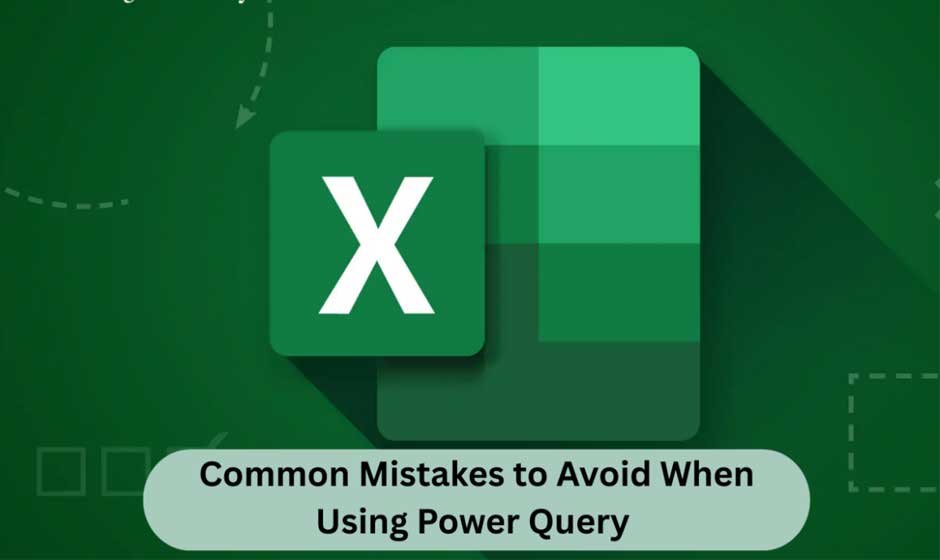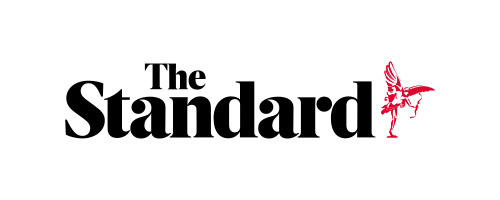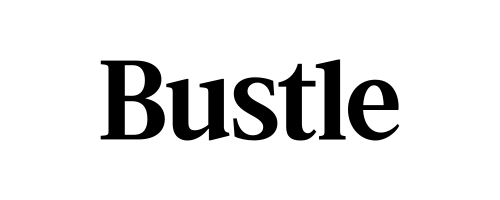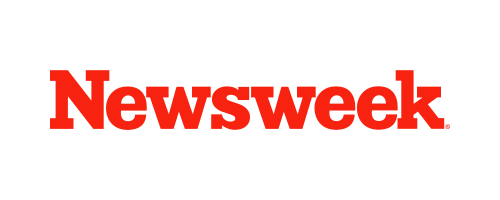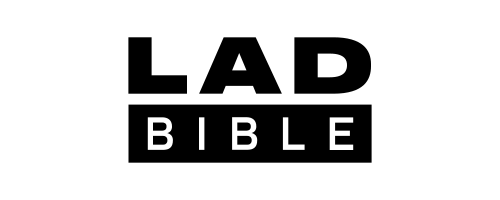Skip to the good bit
ToggleEver felt stuck while working with data in Excel? You take an Excel Certification Course, learn the basics, and suddenly discover the magic of Power Query in Excel. It promises to clean and connect your data in ways you never thought possible. But here is the twist: even the most useful tools can become frustrating if you make simple mistakes. The good news? These mistakes are easy to avoid once you know what they are.
Let’s dive into the mistakes you should watch out for, so Power Query actually works for you, not against you.
Table of Contents
- Key Mistakes to Avoid in Power Query
- Conclusion
Key Mistakes to Avoid in Power Query
These mistakes are common among beginners and even experienced users. Below are the ones you should watch out for when working with Power Query:
Ignoring Data Types in Power Query
Ignoring data types is one of the most frequent errors. Power Query automatically assigns a type to your data, although this isn’t always the case. Your dates might not compute correctly, or your numbers might become text if you don’t verify and fix them. Make sure to assign the appropriate type and always check your columns. By taking this little step, you can avoid serious problems in analysis or reporting later on.
Overcomplicating Transformations
When cleaning data, it can be tempting to use too many stages. It becomes increasingly difficult to monitor changes and correct mistakes as you add more steps. To achieve the desired outcome, consider the easiest route rather than implementing dozens of pointless modifications. Performance is enhanced and your task is easier to follow when there are fewer, clearer steps.
Forgetting to Refresh Data
Failing to recognize that Power Query does not refresh automatically unless instructed to do so is another error. Many users modify their source files without reloading the query. The reports remain out of date as a result. Every time you make changes to the source data, don’t forget to reload your queries. It maintains your findings accurate and up to date.
Not Documenting Steps
It can be difficult to determine what each step was intended to accomplish when you or someone else returns to a query later. Documentation is often overlooked by users, which makes troubleshooting difficult. Clearly naming your actions and including brief explanations can have a significant impact. This practice facilitates teamwork and increases clarity.
Loading Unnecessary Data
Everything may lag if Power Query is loaded with too much data. When they only need a small section of a dataset, many users bring in the complete dataset. This affects clarity as well as performance. To pull in just the information you require, start by using filters. It keeps your workbook more manageable and quicker.
Relying Too Much on Defaults
Many activities in Power Query have default options, but relying solely on them can lead to mistakes. Ensure the default setting aligns with your objective, whether for automatically performed transformations or default join types. Reviewing settings for a few seconds helps avoid unexpected outcomes.
Skipping Error Checks
Errors frequently occur when merging or changing data. Ignoring them could result in reports that are inaccurate or lacking information. Always proofread your inquiries for flaws and correct them immediately. It may take a little longer upfront, but it will save you from making poor decisions and incorrect conclusions later on.
Neglecting Performance Optimization
Some consumers don’t consider performance; they only concentrate on achieving the desired results. Extensive searches that involve numerous joins or applied stages may become sluggish. Power Query operates more quickly and smoothly when basic optimization strategies like cutting down on application steps, filtering early, and removing superfluous columns are learned.
Using Power Query Without Planning
Confusion frequently results from diving right into Power Query without a defined plan. Many people lose sight of their goals when they start cleaning data randomly. Decide on the final dataset’s appearance before you start. Having a strategy keeps you on task and avoids wasting your time.
Not Exploring Advanced Features
There is much more to Power Query than just simple transformations. Custom columns, conditional logic, and combining numerous sources are examples of complex functionality that many users never investigate. Your productivity is limited if you only do the essentials. Better insights can be gained and hours of manual labor can be avoided by taking the effort to learn advanced tools.
Conclusion
You can get the most out of Power Query Excel by avoiding these errors. Every stage is important in creating clear and effective queries, from determining data types to performance optimization. Consider taking classes from professionals at The Knowledge Academy if you wish to enhance your abilities and use them successfully in actual tasks. With their support, you may become proficient with Power Query and gain confidence when working with data.