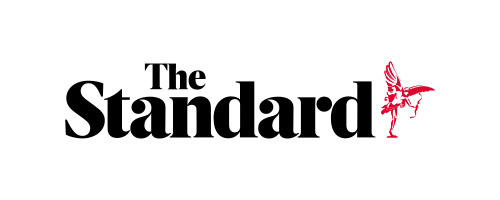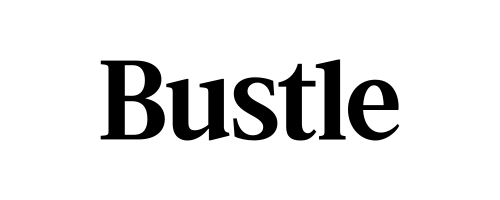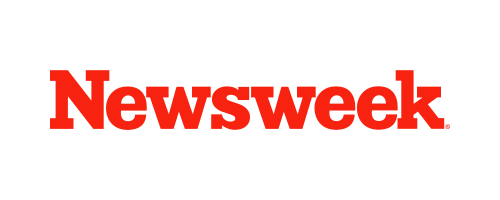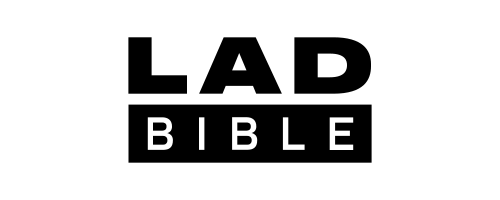Skip to the good bit
ToggleIn today’s digital world, the MP4 video file format has become quite popular because of its high compression rate, quality retention, and cross-platform compatibility. However, a lot of users sometimes experience problems while playing MP4 video files. Instances might occur when your MP4 video gets corrupted or becomes unplayable. Such corruption issues usually occur due to improper file transfers, sudden power outages, malware infection, or other reasons.
Luckily, several video repair tools and techniques are available on the internet to fix these corrupt MP4 files. In this guide, we’ll present some of the most effective methods to repair corrupted MP4 videos easily. Keep reading this article to explore!
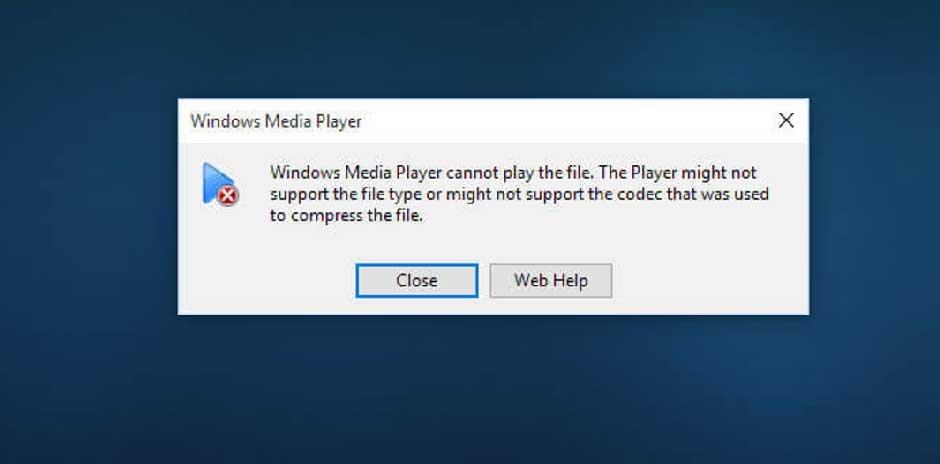
What Causes MP4 Video Corruption?
Understanding the root cause of video corruption will help you identify the exact repair workaround. Here are some main reasons why MP4 videos get corrupted:
- Interrupted File Transfers: Sudden system crashes due to power failure or any other reason, abrupt ejection of external storage devices, etc. can corrupt your MP4 video.
- Codec Issue: You may encounter playback issues if the codec required to play an MP4 file is missing or outdated.
- Improper Recording Process: Any issue that occurs while recording or capturing video files, such as a low camera battery, might result in corruption.
- Virus or Malware Attack: Some malicious programs like viruses or malware can damage media files, making them unplayable.
- Incompatible Media Player: Playing video files on an incompatible or outdated media player may give the impression of corruption.
How to Fix Corrupt MP4 Video Files? [Quick Methods]
Irrespective of the above reasons, this part of the article describes some quick video repair workarounds that you can try to fix corrupt MP4 files.
Method 01: Fix Corrupt MP4 Video File Online
If you are not tech-savvy and looking for the easiest approach to repair your corrupt MP4 video, then Stellar Repair for Video Online can be the best option. It is a versatile online video repair tool that you can use to fix corrupt video files of several file formats, including MP4, MOV, AVI, 3GP, etc. in a few simple clicks. This tool can easily repair videos damaged due to unexpected power loss, faulty downloads and transfers, system failure, OS crash, or any other reason.
The Stellar Online Video Repair tool is available in both free and paid versions where the free version allows repairing up to 100 MB files without any cost. However, if you need to repair video files of larger size, check and use their premium version. It is a 100% safe and secure video repair tool and offers a high success rate in repairing minor and severe video corruption issues.
Here’s how to repair corrupted MP4 video files using the Stellar Online Video Repair tool:
Step 1: Firstly, open any web browser on your device and visit Stellar Online Video Repair official website. Click the Upload Video button and select the MP4 video that you need to repair.
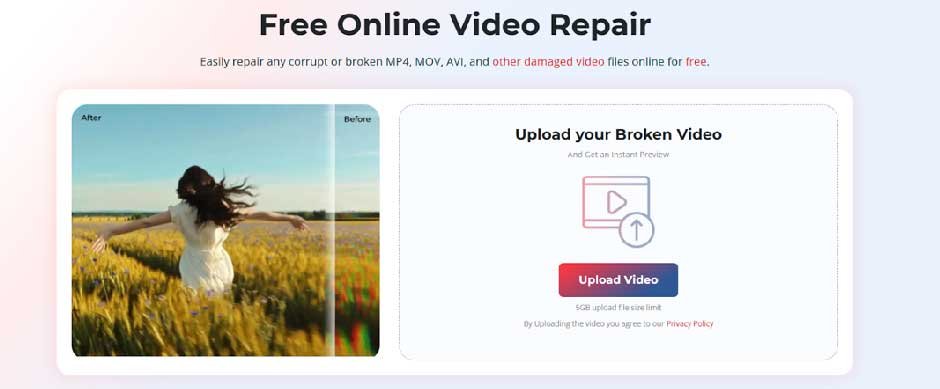
Step 2: Once the file is uploaded, you need to add a sample file that must be captured with the same device and have the same file format. Then, click the Start Repair button and wait till the repair process completes. The repair duration depends on the file size and the level of corruption.
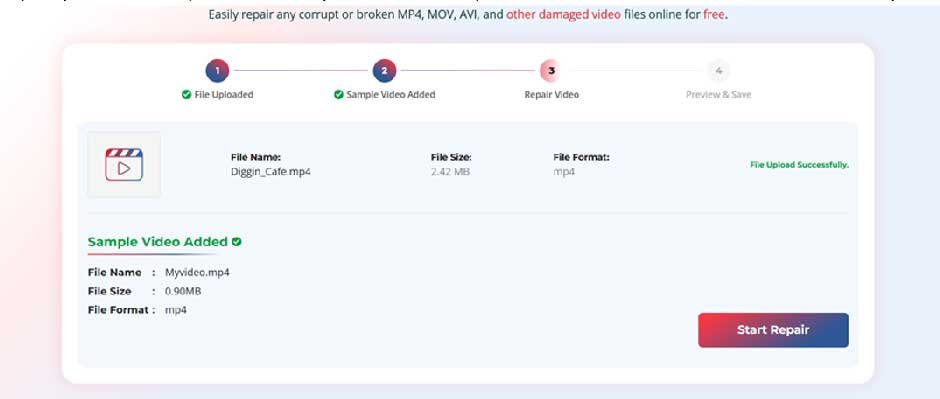
Step 3: After completion of the repair process, preview the repaired video file to check if the file plays correctly. Once satisfied with the result, click the Save Repaired Video button to save the repaired file at a safe location on your computer.
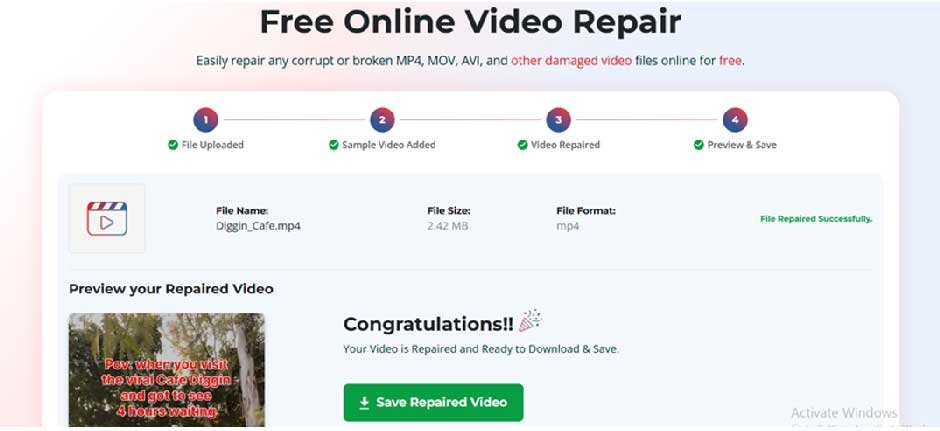
Advantages of Using Stellar Online Video Repair:
- No software installation required: The repairing process is web-based, no need to install any third-party video repair software.
- Cross-platform Compatibility: This online video repair tool can repair corrupt or damaged videos on both Windows and macOS devices. You can repair video files captured on DSLRs, drones, DJI, GoPro, CCTVs, or mobile phones.
- Secure & Private: 100% safe and secure platform, free from viruses or malware. Allows you to repair corrupt video files ensuring data privacy.
Method 02: Repair Corrupt MP4 File Using VLC Player
Another tool that you can try to repair corrupt MP4 video is Windows built-in VLC media player. It is a versatile, free, and open-source software which not only allows you to play a wide range of video files but also fix minor corruption issues with your videos. To repair corrupt MP4 video files using VLC, you need to:
- Launch the VLC media player and go to Media > Convert/Save.
- Now, upload the corrupt MP4 video in the conversion window and click on Convert. This will convert your video from .MP4 to .AVI file.
- Once the conversion process is completed, go to Tools and select Preferences.
- Navigate to the ‘Inputs/Codecs’ Choose the “Always fix” option next to the ‘Damaged or incomplete AVI file’ drop-down.
- Lastly, click the Save button to save the changes.
Additional Tips to Prevent MP4 Video Corruption
Though the above methods to repair corrupt video files are quite easy, it’s still crucial to prevent such issues from your end. You can consider the below practices to avoid video corruption in the future:
- Keep Software and Codecs updated: As outdated media players or video codecs is one of the main reasons for video corruption, it is important to keep the video players, recording software, and editing tools up-to-date.
- Install a Reliable Antivirus Software: Use a trust-worthy antivirus software to scan your device for malicious programs like viruses or malware.
- Use High-Quality Storage Devices: Invest in high-quality SD cards and external drives as they are less prone to corruption.
- Create Multiple Backups: Always save important video files in multiple locations, including external drives and cloud storage.
Conclusion
Having a corrupt MP4 video file can be frustrating, but the aforementioned methods will help you repair your corrupt video file easily. Try simple solutions like using an online video repair tool or Windows built-in VLC media player to resolve corruption. Moreover, consider preventive measures like maintaining safe file handling, using reliable storage devices, and creating multiple backups to avoid video corruption. By following these best practices, you can ensure the longevity and accessibility of your MP4 video files.